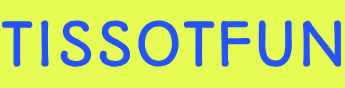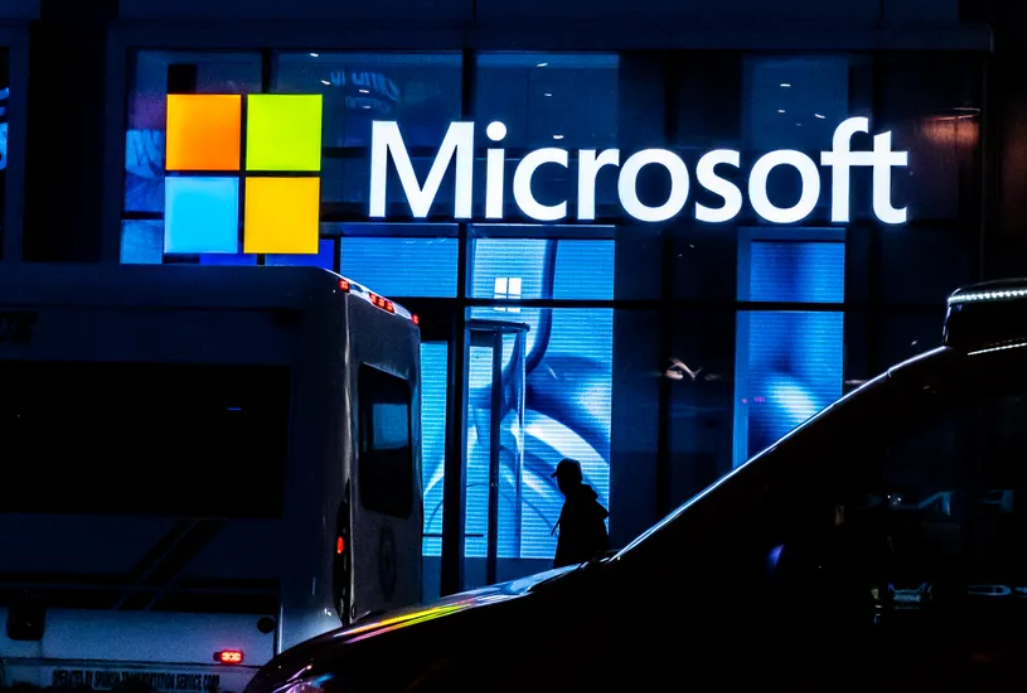Verify Hardware Compatibility for Multiple Devices – Deploy and upgrade operating systems
Verify Hardware Compatibility for Multiple Devices
When you have many computers to install or upgrade to Windows 10, it is not feasible to visit each computer and verify device and peripheral compatibility. In this situation, consider using a tool to help determine compatibility.
If you have a traditional on-premises infrastructure, you can use the Microsoft Assessment and Planning Toolkit (MAP) to assess the computer devices attached to your network. You can use MAP to:
- Determine feasibility to upgrade scanned devices to Windows 10
- Determine your organization’s readiness to move to Microsoft Azure, Office 365, or Azure AD
- Plan for virtualizing workloads to Hyper-V
Note Download Microsoft Assessment and Planning Toolkit
You can download the Microsoft Assessment and Planning Toolkit from the Microsoft website at https://www.microsoft.com/download/confirmation.aspx?id=7826.
Implement Desktop Analytics
Desktop Analytics is a cloud-based service that integrates Configuration Manager with Intune. By using Desktop Analytics, you can:
- Create inventory
- Evaluate app compatibility
- Create pilot groups for deployment
- Deploy Windows 10
Consider using Desktop Analytics as part of your overall assessment strategy. But first, you must verify that you meet the requirements for Desktop Analytics. To enable and configure Desktop Analytics, you’ll need:
- An Azure subscription
- Global admin permissions
- Configuration Manager version 1902 or later
- Full administrator role in Configuration Manager
- Devices running Windows 7 or later
- Windows Diagnostics data
- Internet connectivity
- Licensing considerations:
- Devices enrolled in Desktop Analytics must have a valid Configuration Manager license.
- Users of devices require licenses for one of the following: Windows 10 Enterprise E3 or E5, Windows 10 Education A3 or A5, or Windows Virtual Desktop Access E3 or E5.
After ensuring you have all you need to deploy Desktop Analytics, use the following high-level steps to set it up:
- Run the on-boarding wizard.
- Grant user access.
- Set up your workspace.
- Confirm the settings.
- Connect Configuration Manager.
- Enroll devices in Desktop Analytics.
Need More Review? How to Set up Desktop Analytics
To review further details about enabling Desktop Analytics, refer to the Microsoft website at https://docs.microsoft.com/mem/configmgr/desktop-analytics/set-up.
After you’ve set up Desktop Analytics and enrolled your devices in the service, you’re ready to create a deployment plan. A deployment plan enables you to:
- Determine which devices you should include in pilot deployments
- Identify compatibility issues
- Suggest mitigations for detected issues
- Track your deployment progress
When you create your deployment plan, you must:
- Specify the Windows 10 versions you want to deploy
- Specify to which groups of devices you want to deploy Windows 10
- Define readiness rules
- Define app importance
Based on Desktop Analytics recommendations, you must:
- Select pilot devices
- Determine how to fix issues with apps
Need More Review? How to Create Deployment Plans in Desktop Analytics
To review further details about deployment plans in Desktop Analytics, refer to the Microsoft website at https://docs.microsoft.com/mem/configmgr/desktop-analytics/create-deployment-plans.