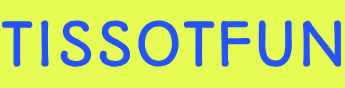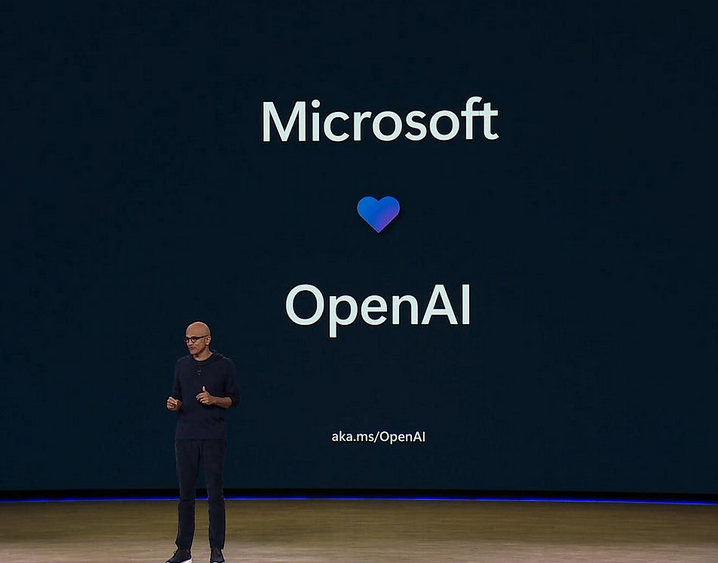Plan a Windows 10 deployment – Deploy and upgrade operating systems
Skill 1.1: Plan a Windows 10 deployment
Windows 10 offers organizations new and exciting methods for deploying the operating system to users. However, traditional on-premises image creation-based deployment methods continue to be supported and are widely used. You can expect that the adoption of the new dynamic deployment methods will gain traction in the modern workplace and will be featured in the MD-101 exam. You must understand when these methods should be implemented over more traditional methods.
This skill covers how to:
- Assess infrastructure readiness
- Evaluate and select an appropriate deployment option
- Plan upgrade and downgrade paths
- Plan app compatibility
- Plan for user state
Assess infrastructure readiness
Embarking on any new project should be carefully planned so that the delivery can be given every chance of success. This is especially applicable when deploying Windows 10 within an enterprise environment.
There are several tools and services available to help you evaluate, learn, and implement Windows 10. By following best practices and avoiding making deployment mistakes, you can ensure that your users are productive and that the project is delivered on schedule.
Windows 10 is released using a continuous delivery model known as Windows as a Service, with a new version of Windows 10 available every six months. Therefore, the skills you learn in deploying Windows 10 to your users will be reused again, and often.
It is recommended that you choose a group of users and deploy Windows 10 into focused pilot projects. This enables you to test each version of Windows 10 within your organization before rolling out the operating system to larger cohorts of users.
Plan pilot deployments
Each organization is different, and therefore, you must determine which deployment method (or methods) you will use. For example, you may choose to deploy new devices to your remote salesforce using Windows Autopilot and perform an in-place upgrade of your head office computers using the in-place upgrade method, perhaps.
To make effective decisions relating to the deployment method, you should perform testing in a non-production environment, and if you are successful, you should proceed to roll out Windows 10 to a small group of users.
By breaking down your Windows 10 deployment project into multiple stages, you can identify any possible issues and determine solutions where available. This will involve documenting and obtaining feedback from stakeholders at each stage. The first stage of deploying the operating system will be with a pilot deployment.
As part of the pilot, it’s important to determine the following:
- Production hardware, including PCs, laptops, and tablets, meets the minimum hardware requirements for Windows 10.
- Peripherals, such as printers, scanners, projectors, and other devices, are compatible with Windows 10.
- All required device drivers are available.
- All apps required following the deployment will work on Windows 10.
- Any existing third-party disk encryption will work with Windows 10 (alternatively replaced with BitLocker Drive Encryption).
- Your IT support staff has the necessary skills to support Windows 10.
The pilot is essential because it can be useful to ensure compatibility with existing hardware, apps, and infrastructure, and it provides you with an insight to the gains and potential pitfalls that you are likely to encounter during the later stages of the roll-out program. By reviewing and implementing feedback gained during the pilot phase, you can seek to minimize the future impact of any problems encountered.
If you find that your existing IT support staff doesn’t have the necessary skills to support Windows 10, you may use the pilot deployment phase to identify any training needs; doing so gives you time to implement the recommendations before a larger roll-out. You should also consider your non-technical users, who may require information relating to the new operating system so that their day-to-day productivity is not affected by the adoption of the new operating system.
You can also use the pilot to help to determine user readiness for Windows 10 and to identify any training needs—for both users and IT support staff.