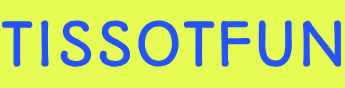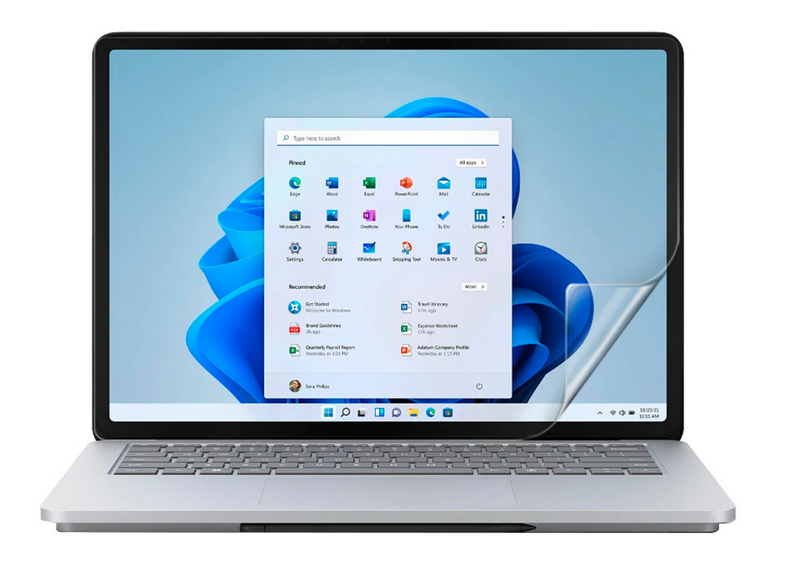Join an Existing Windows 10 Device to Azure AD – Deploy and upgrade operating systems
Join an Existing Windows 10 Device to Azure AD
In this method, you join an existing Windows 10 device to Azure AD. You can join a Windows 10 device to Azure AD at any time using the following procedure:
- Open the Settings app and then select Accounts.
- In Accounts, select the Access work or school tab.
- Select Connect.
- On the Set up a work or school account page, under Alternative actions, select Join this device to Azure Active Directory, as displayed in Figure 1-4.
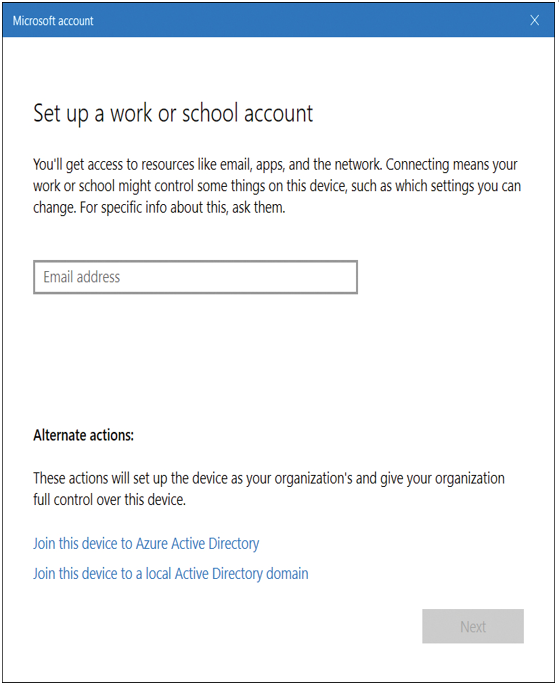
Figure 1-4 Joining a device to Azure AD
- On the Sign in page, enter your work or school username and select Next.
- On the Enter password page, enter your password and select Sign in.
- On the Make sure this is your organization page, confirm that the details on the screen are correct and then select Join.
- On the You’re all set! page, select Done.
- To verify that your device is connected to your organization, you should see your Azure AD email address listed under the Connect button and connected to Azure AD.
If you have access to the Azure Active Directory portal, then you can confirm that the device is joined to Azure AD by following these steps:
- Sign in as global admin to the Azure portal at https://portal.azure.com.
- On the left navigation bar, select Azure Active Directory.
- In the Manage section, select Devices.
- Verify that the device is listed, as displayed in Figure 1-5.
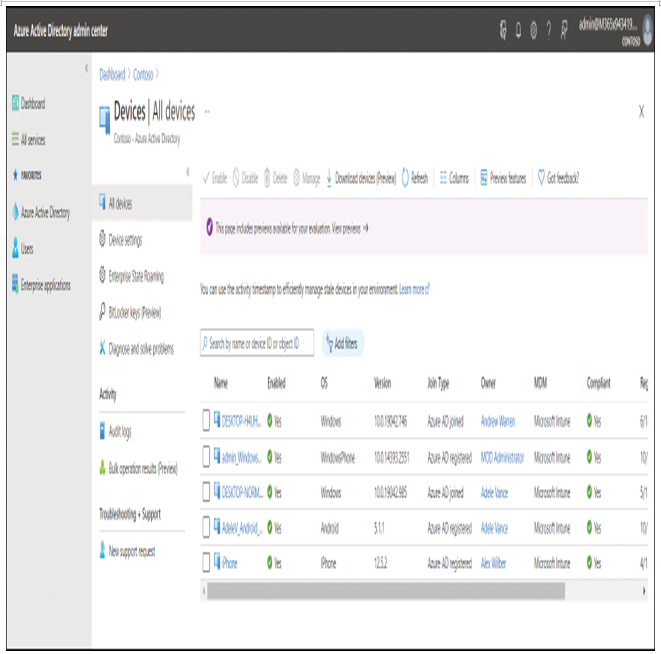
Figure 1-5 Viewing joined devices in Azure AD